Lost Your iphone? Here's how to find it!
by Maryl Gearhart and Lincoln Spector, Ashby Village Technology Volunteers
We all misplace our phones from time to time!
Set up Find My iPhone. Follow the steps below to be sure you can use Find My iPhone in case you lose your phone.
|
1. In Settings, pull down screen to reveal the Search field.
|
2. Type “Find” in the Search field, and then select Find My iPhone.
|
3. Turn on both Find My iPhone and Send Last Location.
|
|
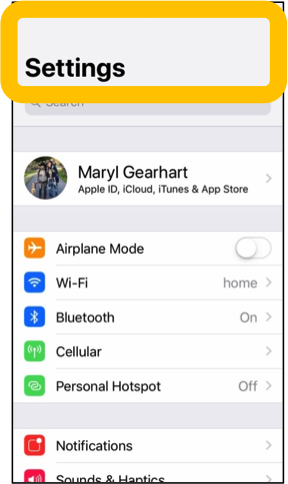
|

|
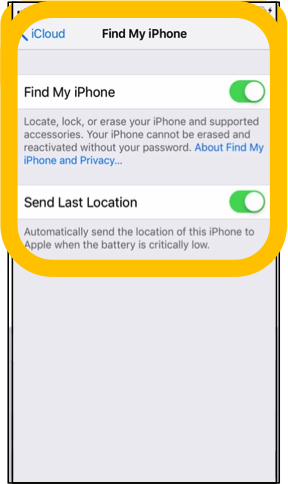
|
If you lose your iPhone, use these steps to find it.
1. Call your phone. Use your landline or someone else's phone to call yours. If your phone is nearby, you’ll hear your ringtone if the phone is turned on and not muted.
If that doesn’t work…
2. Use Find My iPhone. Open your computer browser to https://www.icloud.com and log in to your Apple account with your Apple ID and password. Click on “Find iPhone” in the bottom row.
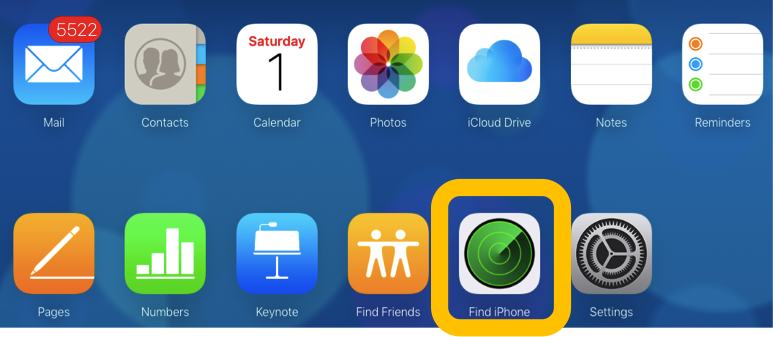
You will be asked to log in again.
Then click on All Devices at the top of the screen to see a list of all devices you have ever owned.
Click on your current phone to see a map showing the location of your phone.
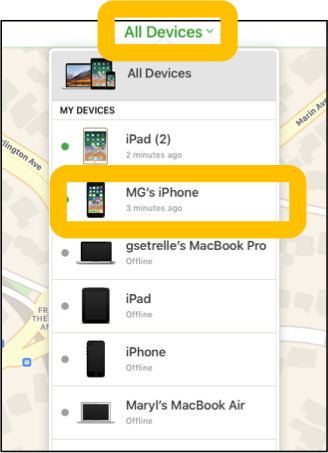
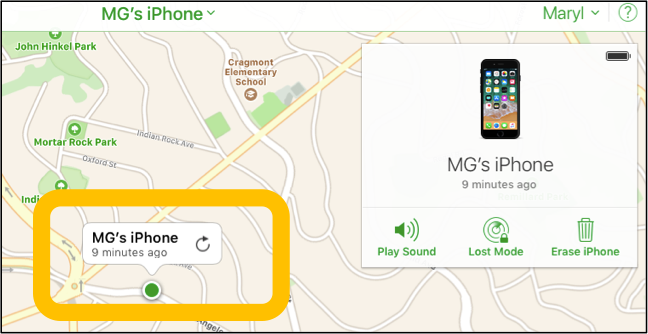
If you do not recognize the location, call the police!
If you do recognize the location, call someone at that location, and ask them to listen for your phone. Clicking Play Sound makes your phone ring loudly for 5 minutes even if the phone is muted. The sound will help someone locate your phone.
If you still cannot locate your phone, select one of the following:
Lost Mode locks your device, displays a custom message, and turns on tracking so you can see its location even if you had location services disabled. Your recovery message might be something like, “I lost this phone! Please call [a friend’s phone number] to tell my friend where the phone is!”
Erase iPhone: This option wipes everything off the phone so none of your information can be stolen. If you choose this option, you cannot use Find My iPhone to locate it.
Let us assist you!
Ashby Village technology volunteers are available to help you! To request assistance, contact the office at info@ashbyvillage.org or (510) 204-9200.