To edit the text in the left column, highlight and select the text and either type or paste in from a plain text editor. Do not paste from Word or a rich text editor as the formatting may be inserted. To insert a link in the right hand column, click in an empty space and use the Link Builder tool accessed from the editor toolbar. Links will automatically format. To change or replace the image, right click and select replace image from the context menu. Highlight and select the image caption to change or delete the text.
TIPS FOR Windows Users: Cut, Copy & Paste
John Robbins, Jake M., and Lincoln Spector
Ashby Village Technology Volunteers
October 2018
In this month’s Tech Tip, we show you how to cut text or copy/paste text using Windows. The methods we illustrate work for images as well. (Note that the information is from web sources for Fair Use instructional purposes.)
Cut and copy/paste are universal across all applications. Once you have learned these skills, you can use them when writing an email, filling out an Excel spreadsheet, or typing a document in Word!
1. Select the text: Put the mouse cursor at the beginning of the text you want to cut or copy, hold the mouse button, and move the cursor to the end of the text and release the button. Your selected text will be highlighted.

2. Cut or Copy: With the mouse cursor still on your selected text, right click the mouse button, and a drop down menu will appear allowing you to choose Cut or Copy. If you choose Cut, you delete the text. In the example below, you have chosen Copy.
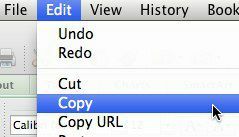
3. Paste: Move your mouse cursor to the new location, right click, and choose Paste from dropdown menu. Your text is now moved from the computer clipboard to a new location. The new location can be within the same document or an entirely different document.
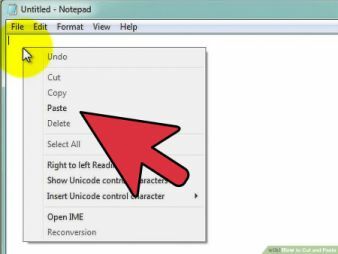
Optional Shortcut Keys
COPY press Ctrl + C
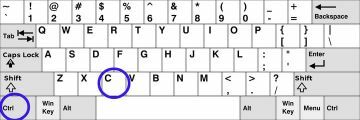
CUT press Ctrl + X
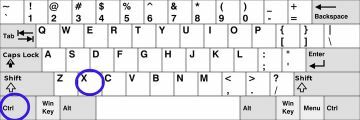
PASTE press Ctrl + V
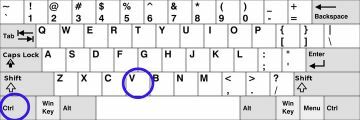
Let us assist you
Ashby Village Technology volunteers are available to help you with your iPhone. To request assistance, contact the office at volunteer@ashbyvillage.org or (510) 204-9200.